Table of contents
- Overview
- Goals
- User Guide
- Mockups
- Application Screenshots
- Milestones
- Deployment
- Community Feedback
- Technologies Used
- Developer Guide
- Team Contract
- Team Organization
Overview
Academic Panic is a web application for UH Manoa students to connect with their peers to engage in more effective and collaborative learning with
- a study session planning system that can notify other students of
- a course review and rating system
- a “friends” system to connect students without disclosing sensitive information
Goals
The goals of the project are as follows:
- provide UH Manoa students with a collaborative study/tutoring resource,
- encourage networking and community amongst UH Manoa students, and
- provide a platform for students to share honest (yet respectful) opinions about courses that will be visible by all users.
User Guide
Landing Page
This is our landing page where you can log in or sign up with the buttons indicated
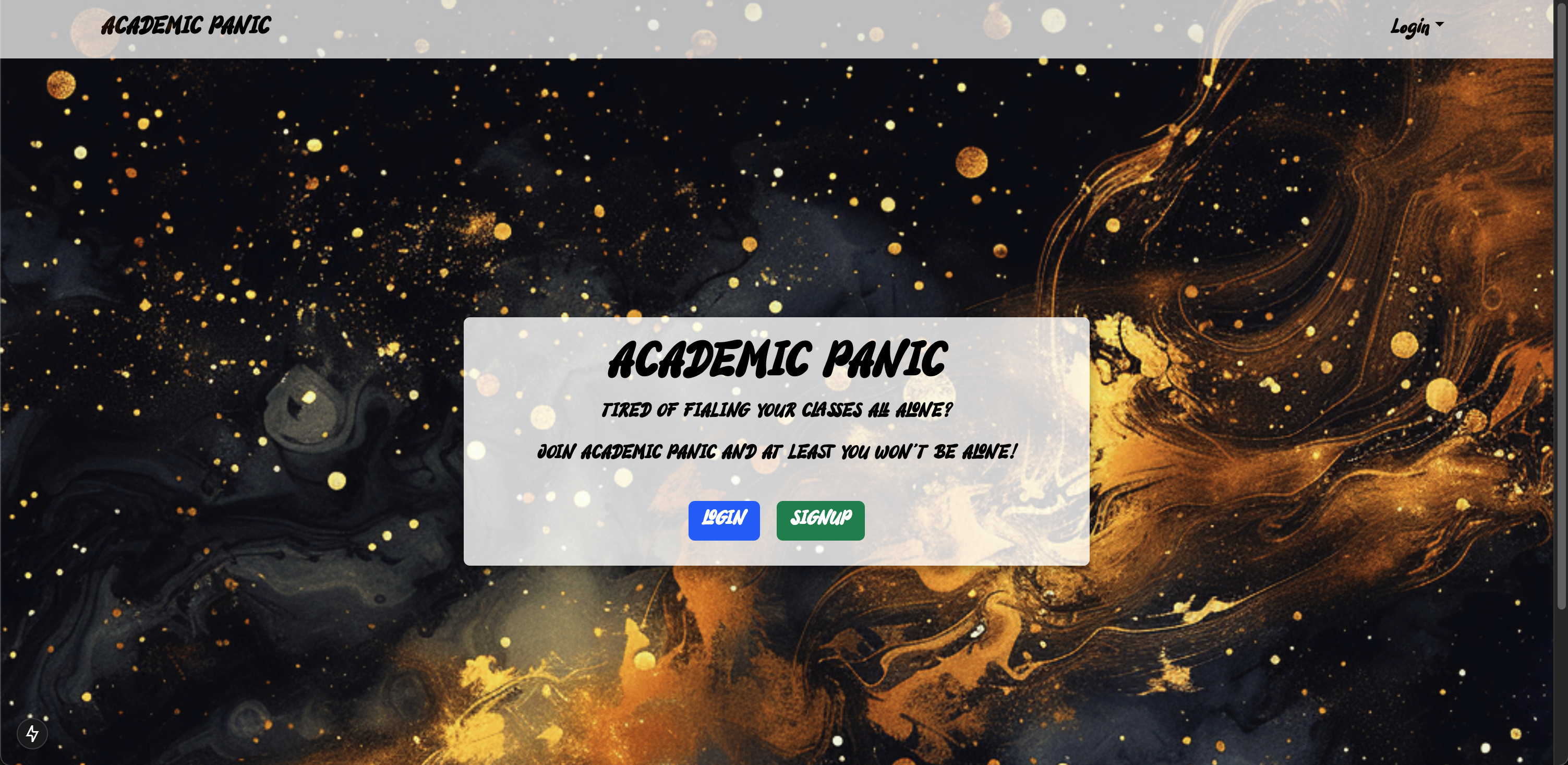
Log In
If you click the log in button it will prompt you to enter your email and password
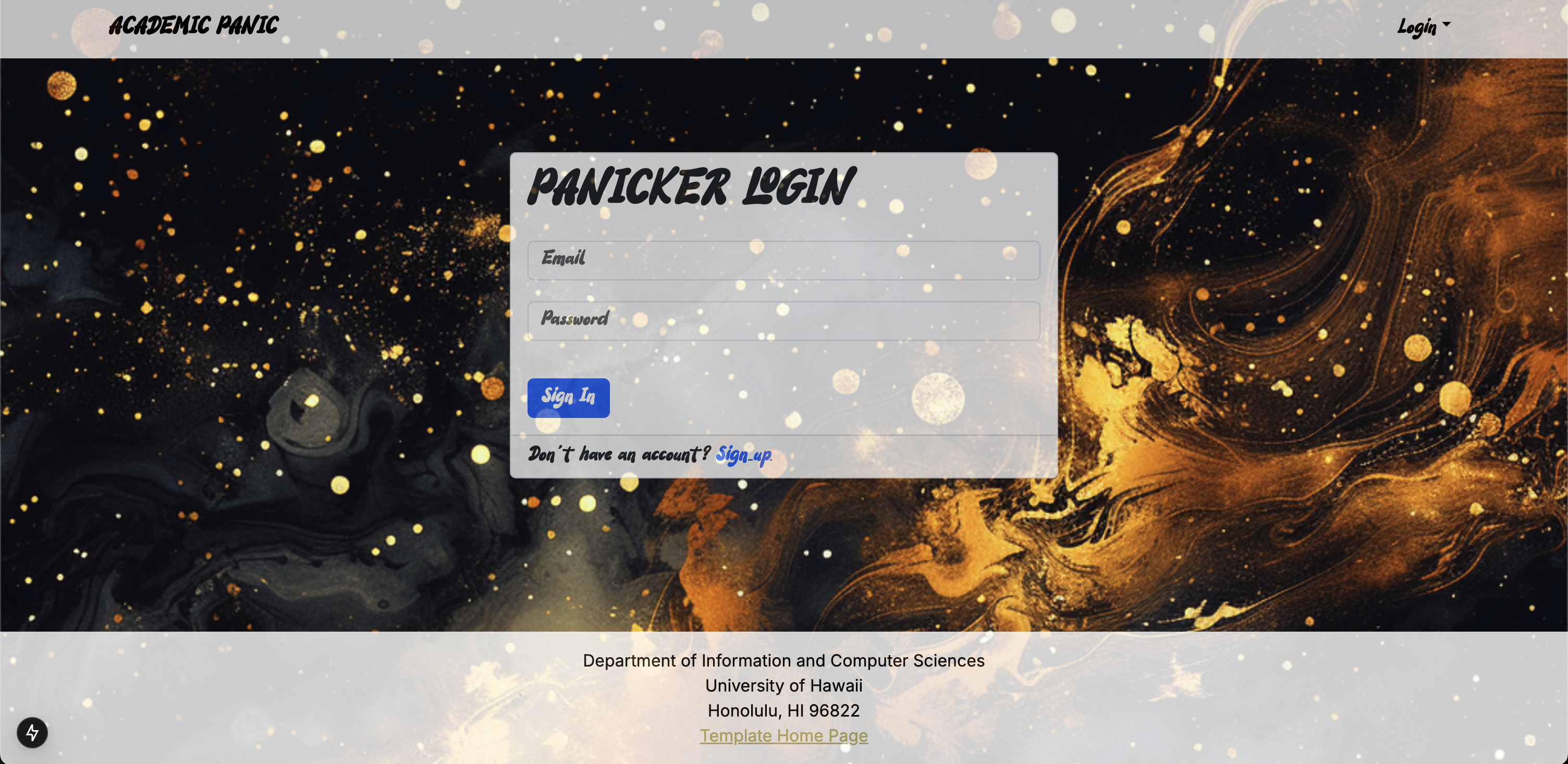
Sign Up
If you click the sign up button it will prompt you to enter username, email, password, and confirm password. User can then use the register button to sign up or reset to clear the sections. Also has the option to have the user sign in if they already has an account
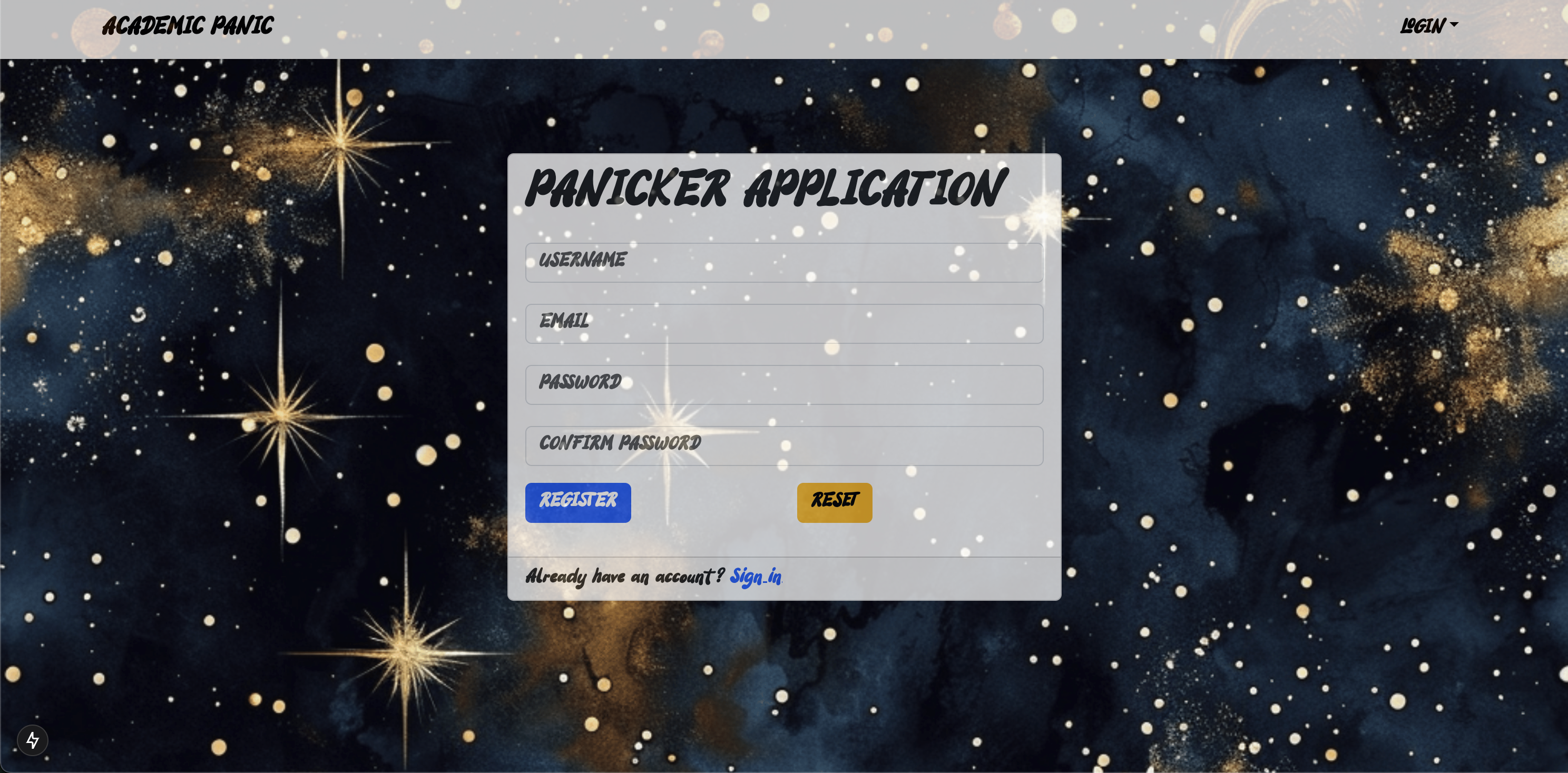
Panic Board
Once logged in, the home page or panic board, has “Traum in Progress” that will have the courses currently taking, “Trauma Sessions” which will show all of the study sessions they have, and “Repressed memories” with previous classes. This page can also be found by clicking “Academic Panic” in the navbar.
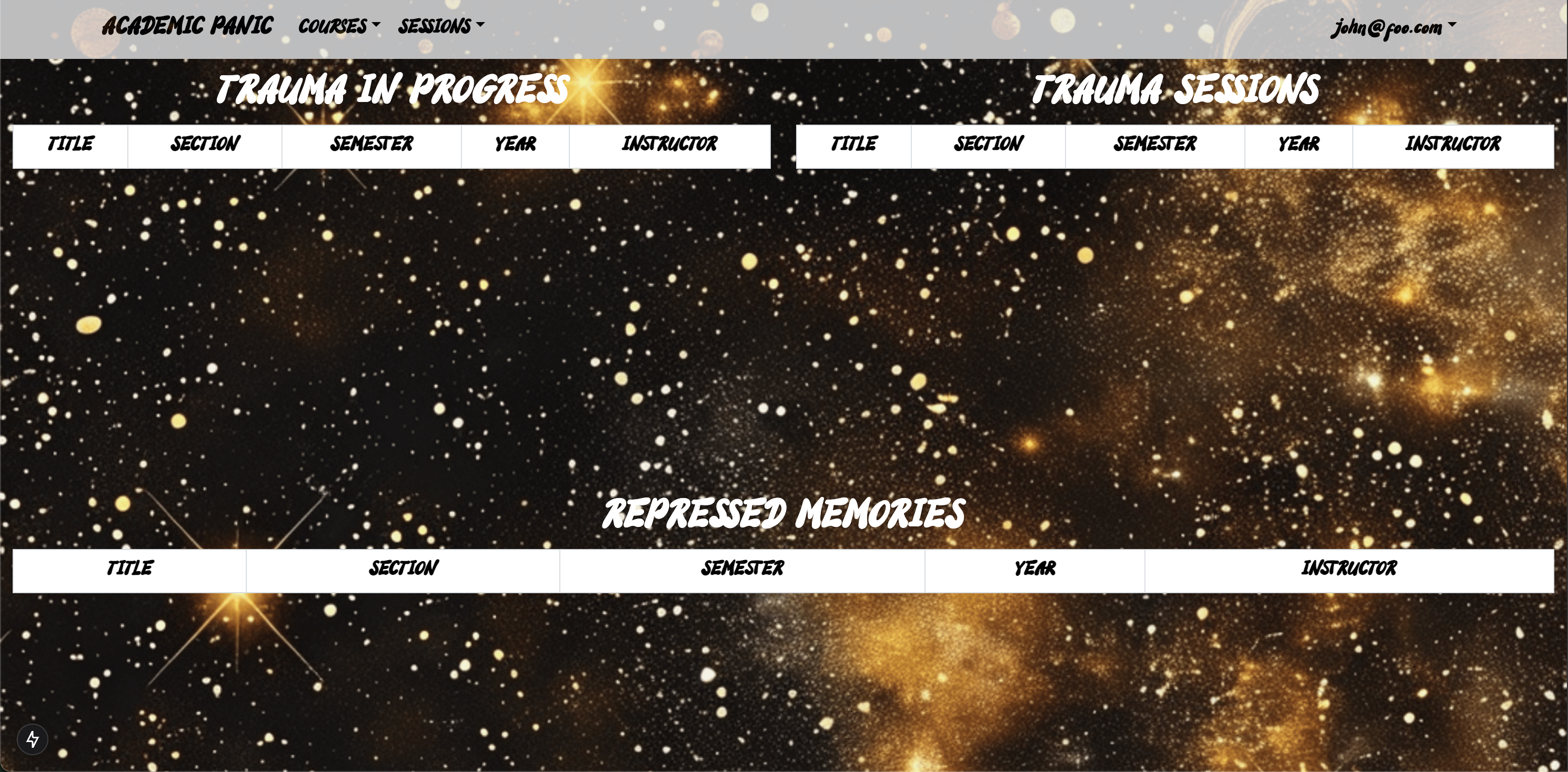
NavBar - Courses
Clicking the courses dropdown the user has the option to either create a coures or list courses that they have.

Courses - Create Course
Clicking create course it will prompt the user to add a course by adding a title of the course, section that they’re in, semester they’re taking it (Fall, Spring, Summer), year they took itm and instructor of the course. Then clicking submit will add it to your courses list.
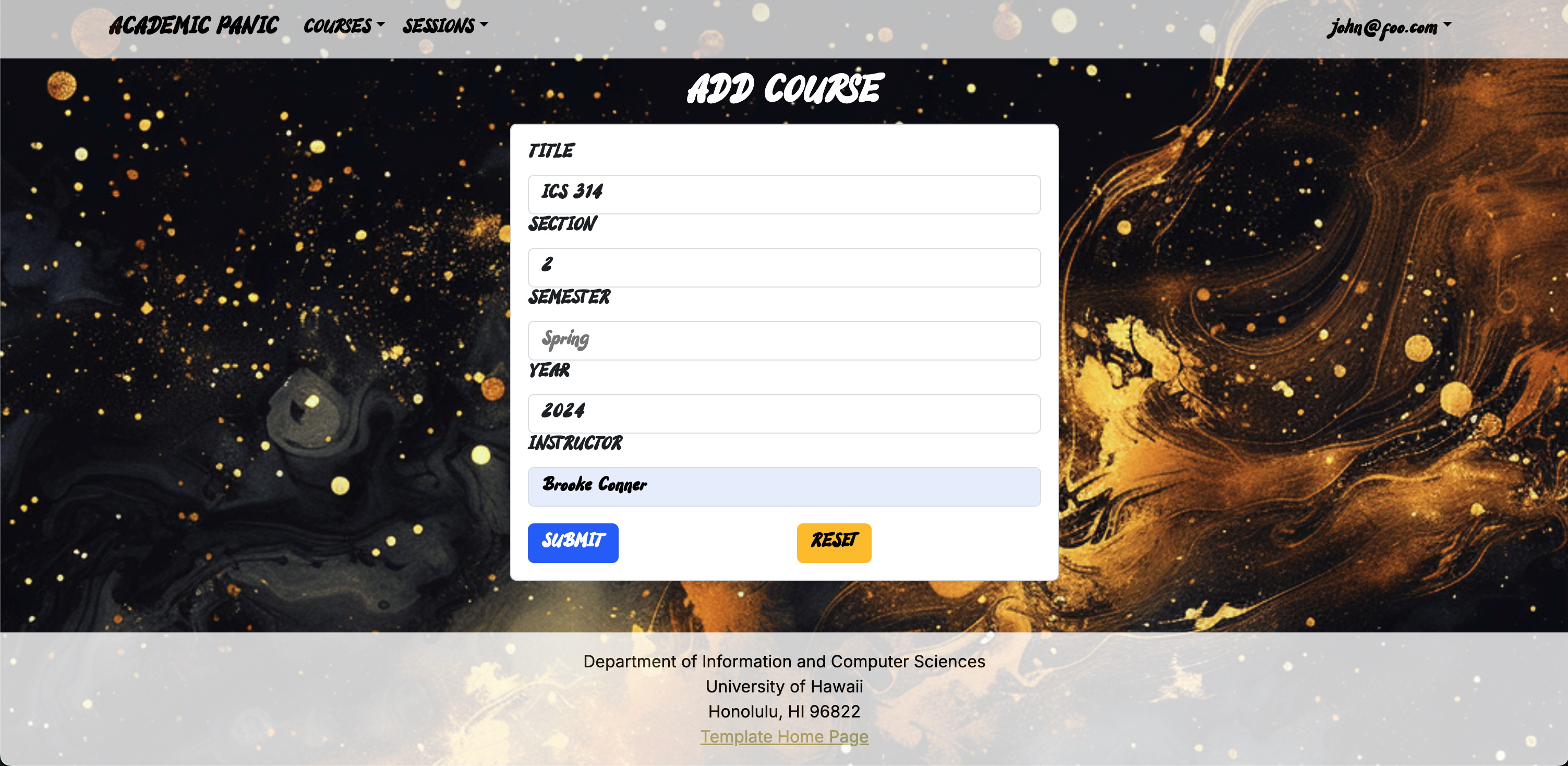
Courses - List Courses
The user could then use the “courses” dropdown again to find “list courses”. In here will display all the courses that the user is enrolled in.
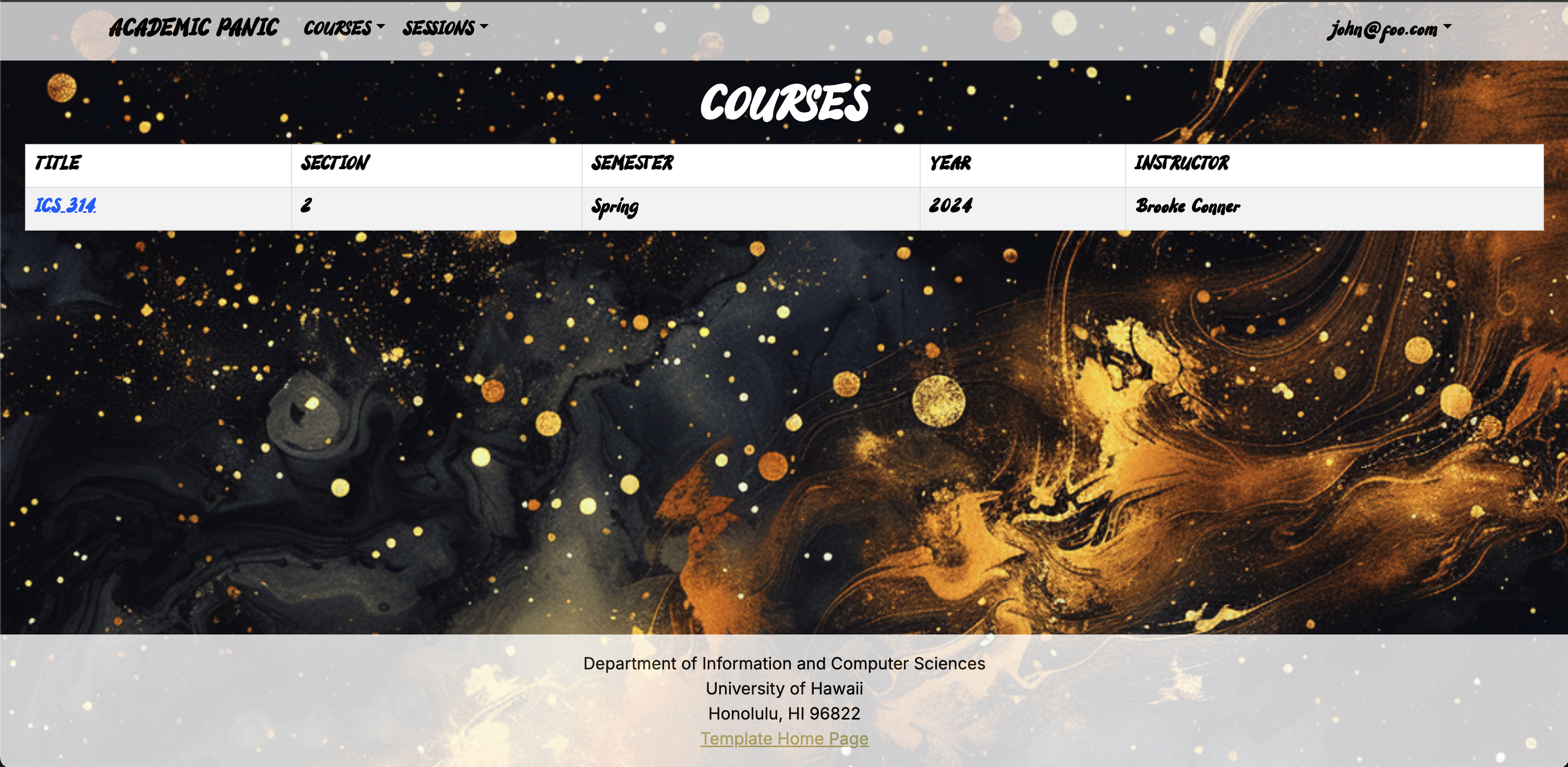
NavBar - Sessions
Clicking the sessions dropdown the user has the option to either create a study session or list study sessions that they have.

Sessions - Create Session
Clicking create session it will prompt the user to add a study session by adding a date, course, location (ICSpace, Post 2nd Floor, Hamilton Library, Holmes Computer Lab), max party size, and description. Then clicking submit will add it to sessions list.
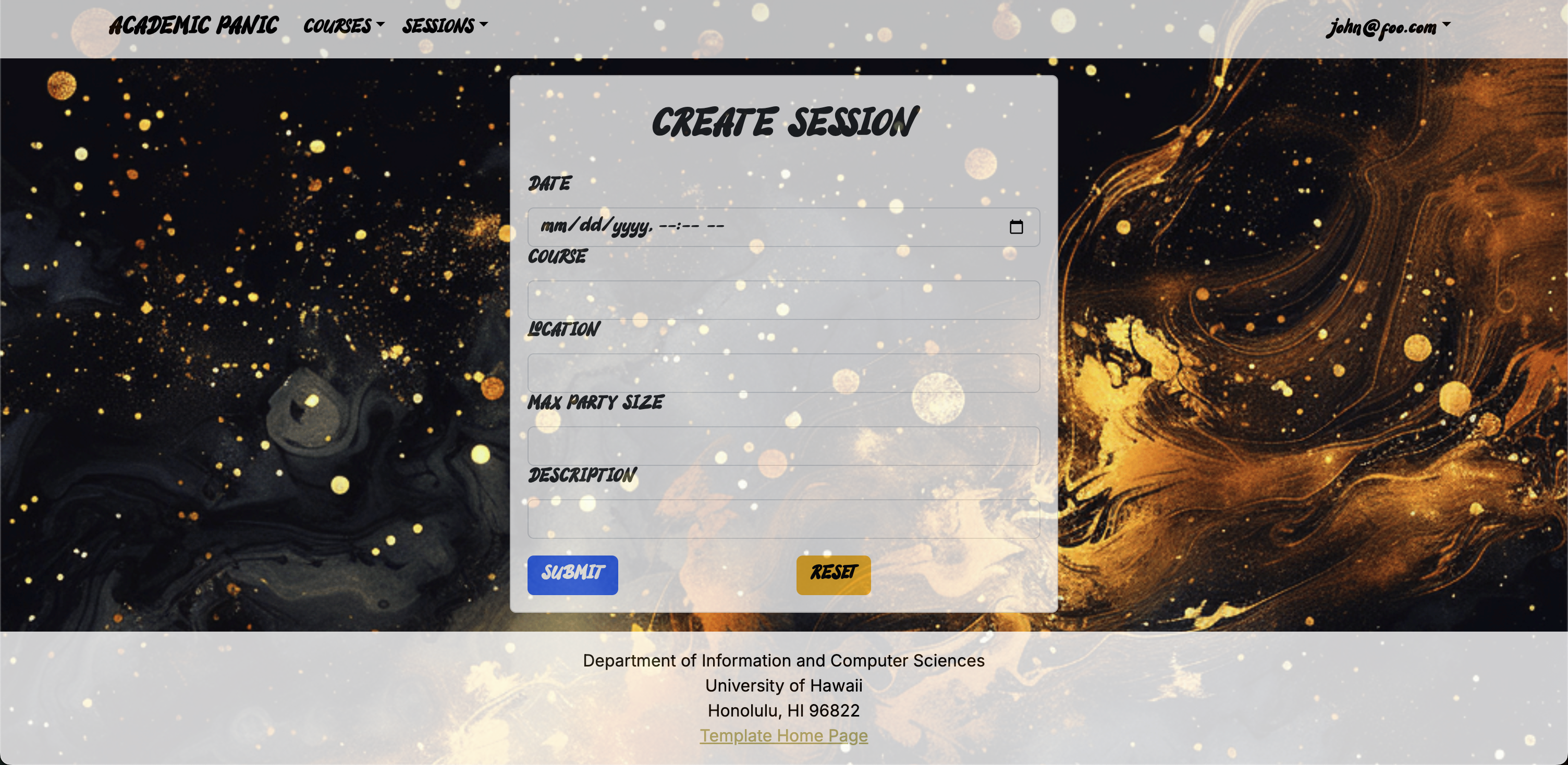
Sessions - List Sessions
The user could then use the “sessions” dropdown again to find “list sessions”. In here will display all the sessions that would be available for users to join. For a user to be able to join they need to be enrolled in the course as well.
User Dropdown
Clicking the user drop down, the user is able to either sign out or to change password.
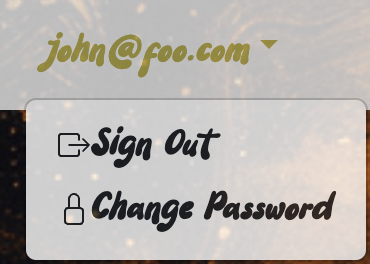
Sign Out
Clicking sign out will take you to the sign out page where the user can either sign out for sure or cancel.
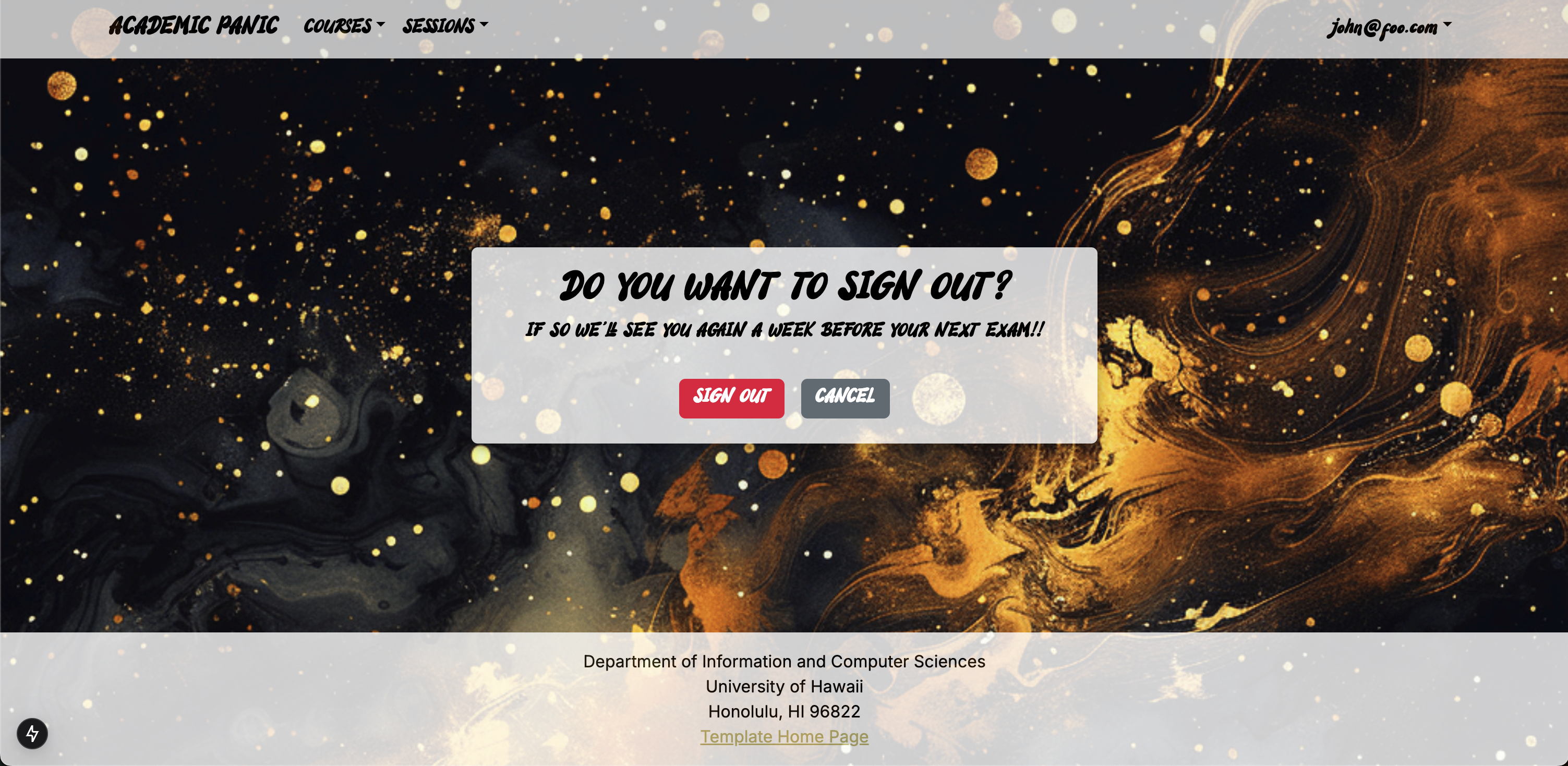
Change Password
Clicking change password will take you to the change passwird page where the user can enter a new password and a section to confirm the new password.
- User visits webpage inspired by GitHub’s design and sees landing page displaying planned sessions and participants count.
- User creates account with email/username, password, potential headshot, and course table (course name, year, semester, instructor, TA/grader checkboxes, passion checkbox).
- Landing page updates to display planned sessions for friends and public.
- User can create a study session by filling out details like course, location, date & time, purpose, and privacy (public or friends-only).
- “My Profile” page allows user to view/edit current courses, see friends, and add them via email/ID number (friendships formed through mutual requests, no confirmation system).
Mockups
Landing Page Mockup
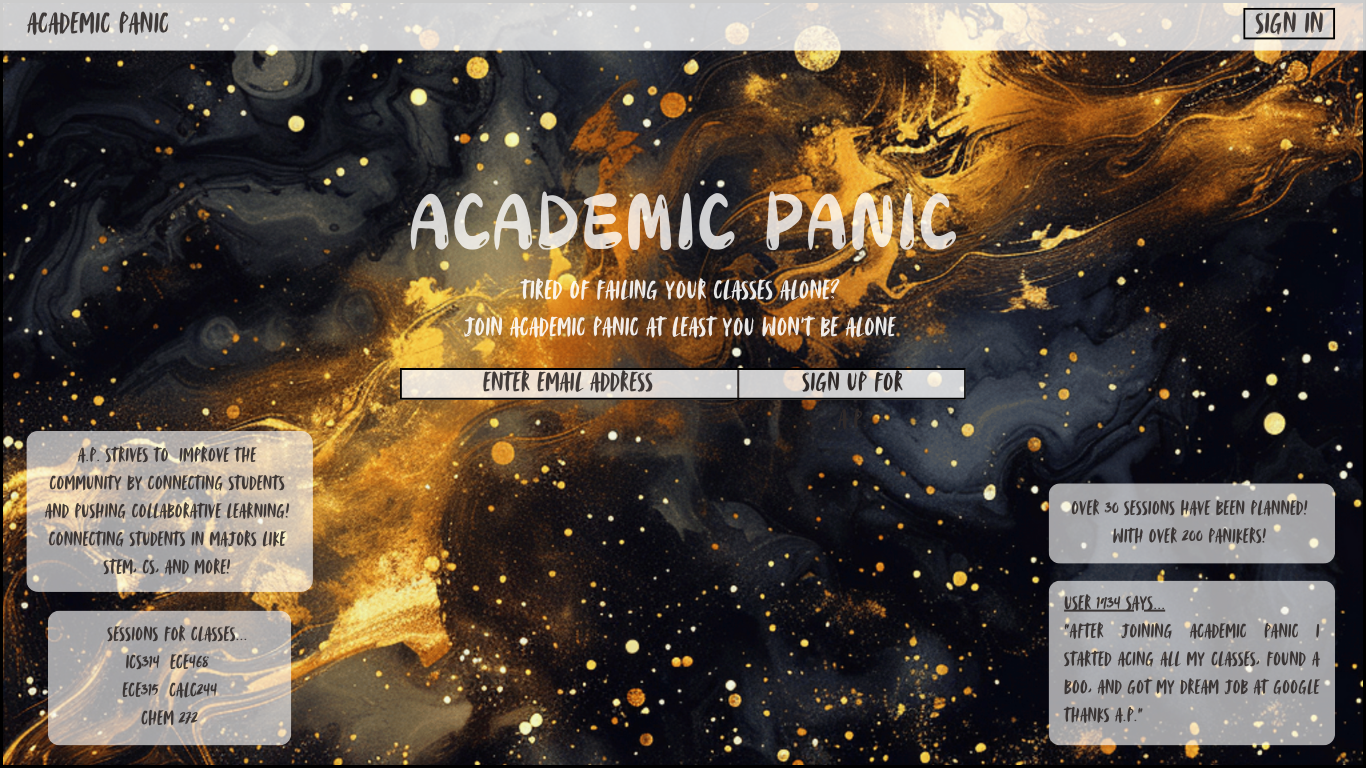
Application(Sign Up) Page Mockup
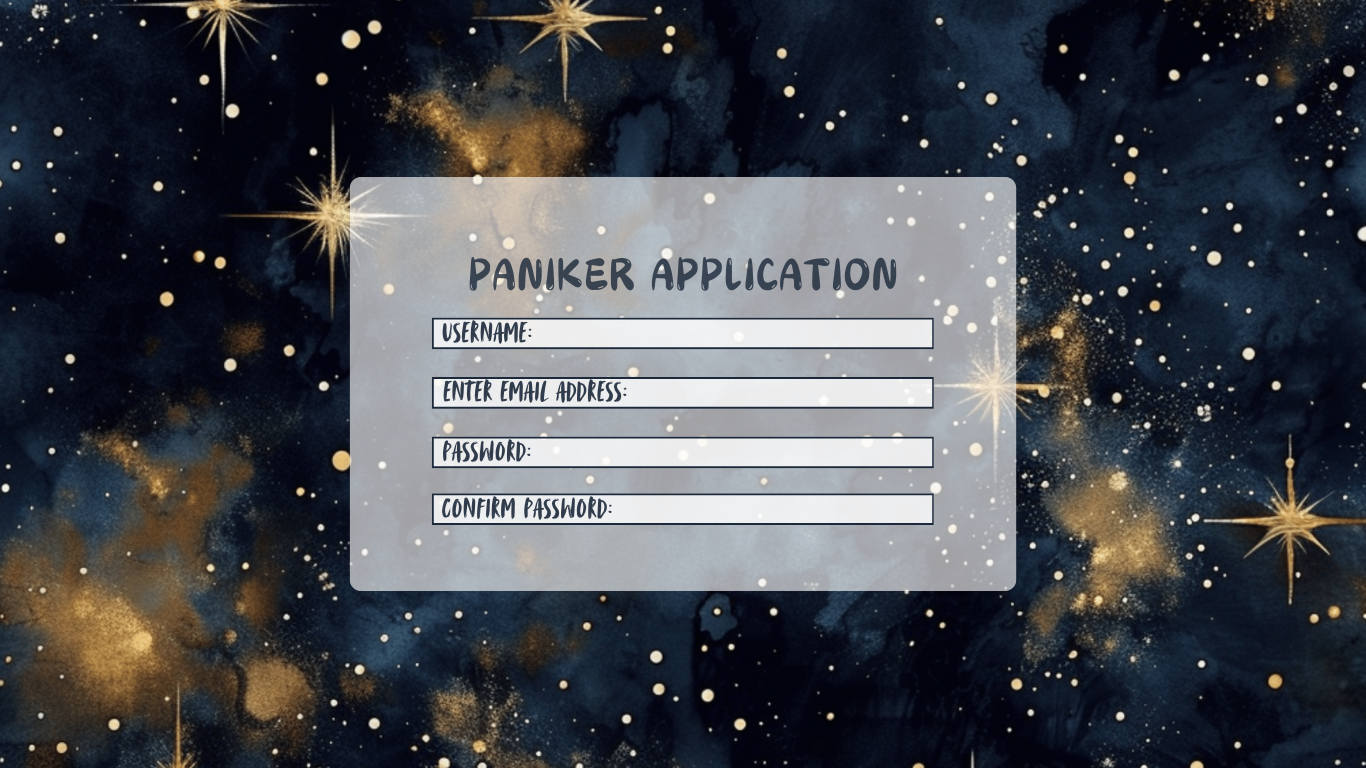
Sessions Page Mockup
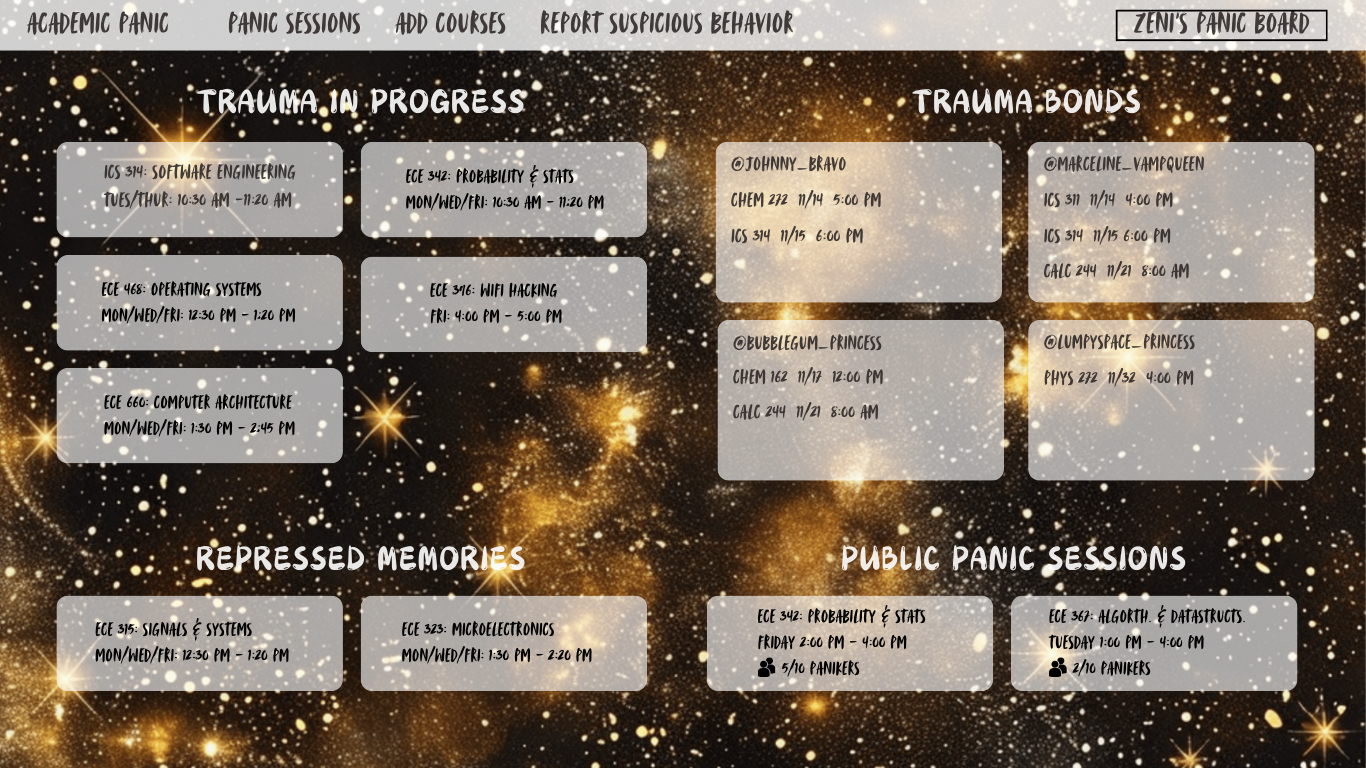
Add Session Page Mockup
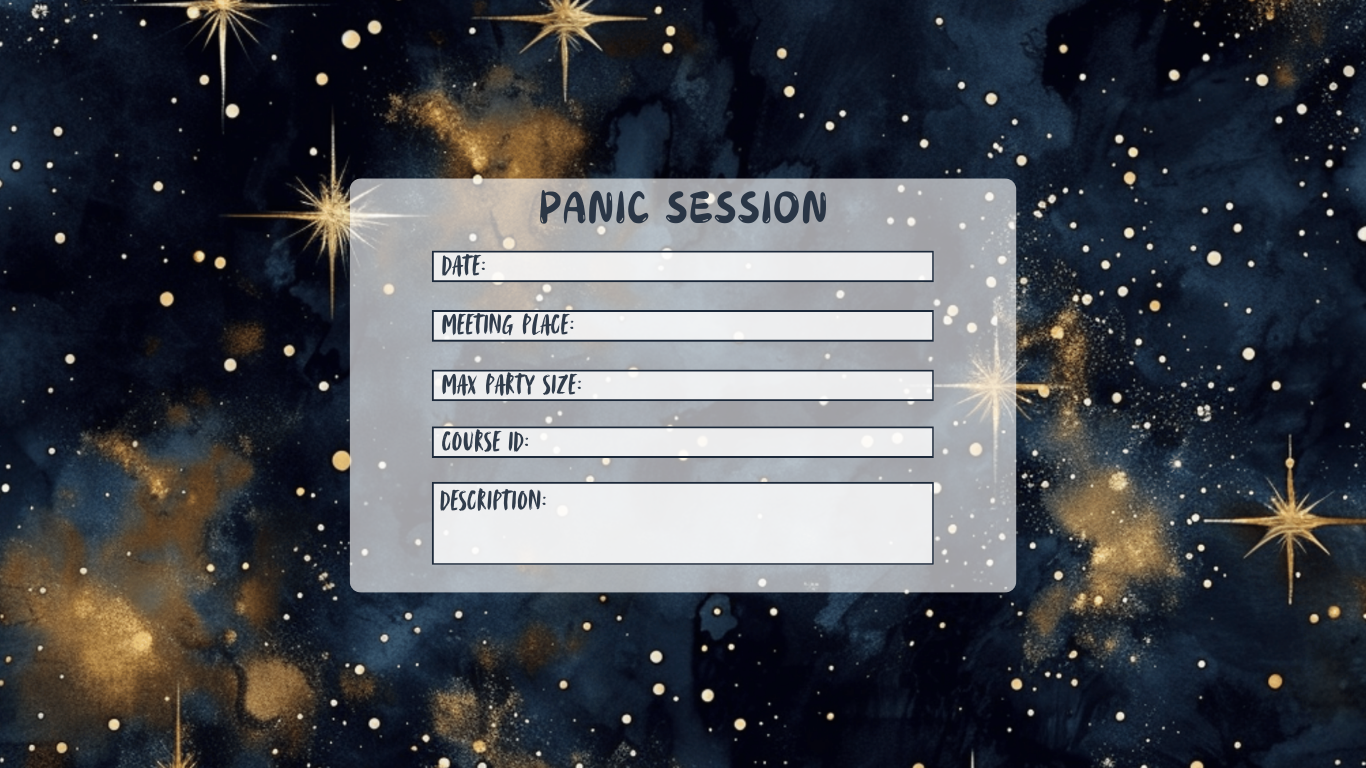
Agreement/Rules Page Mockup
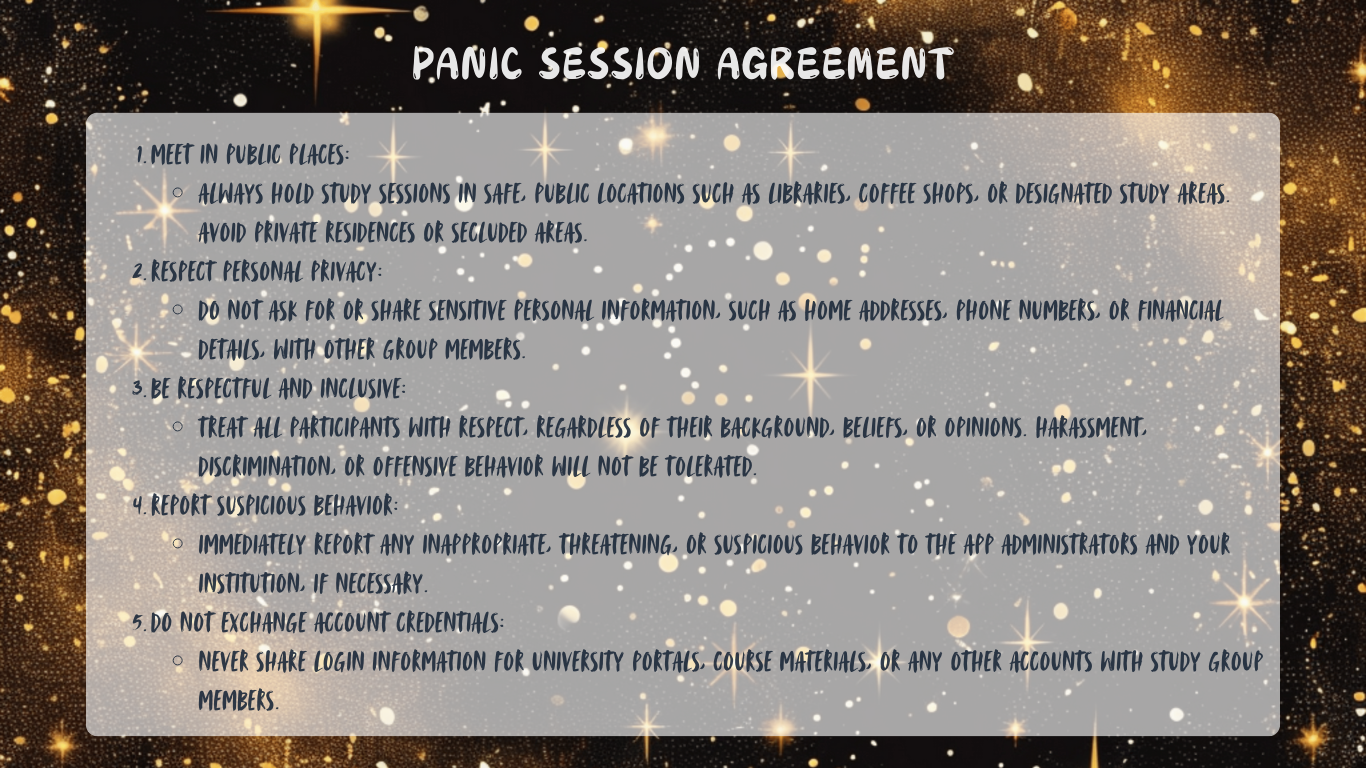
Application Screenshots
Milestone 1 Screenshots
Landing Page
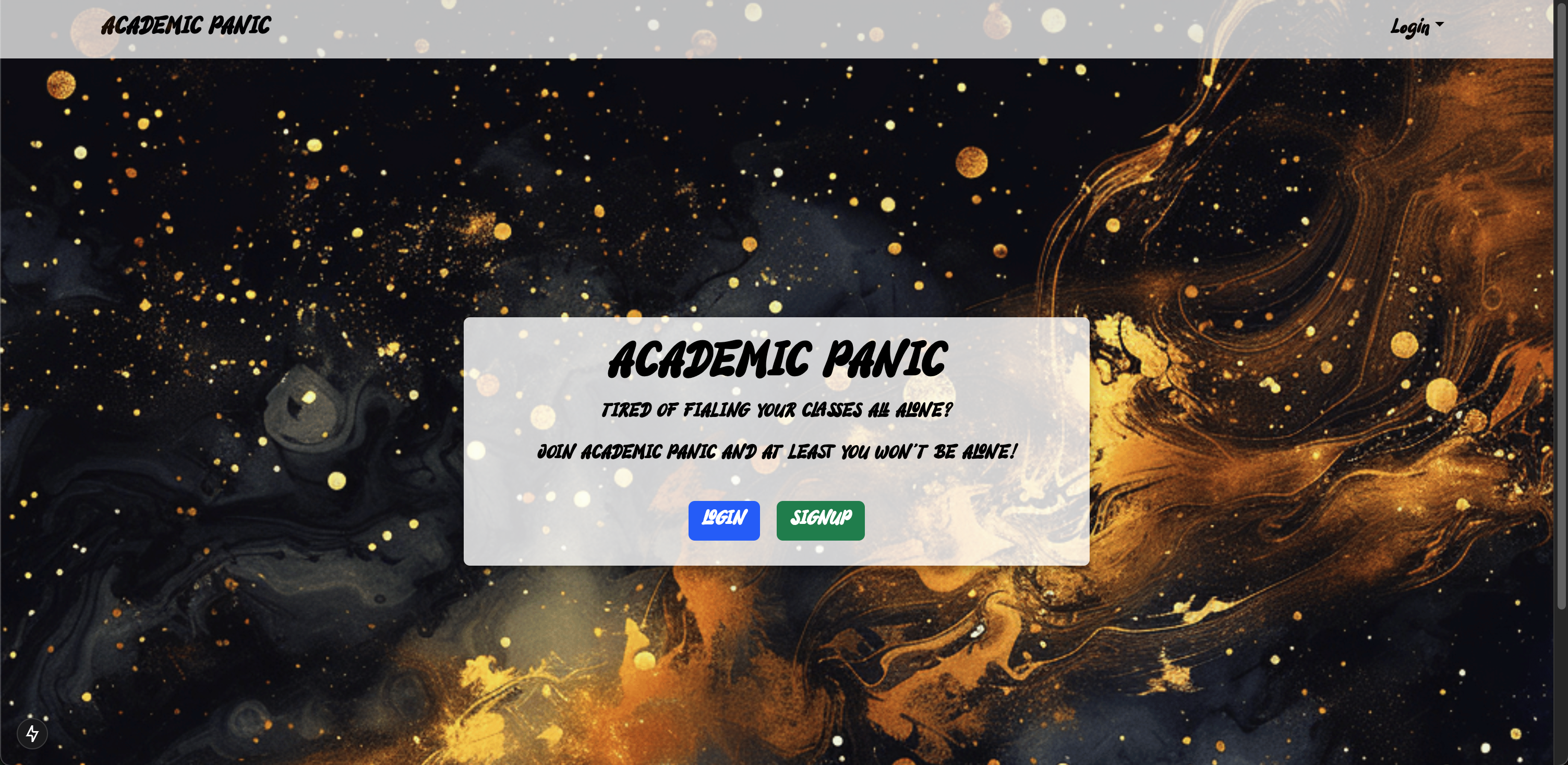
Sign Up Page
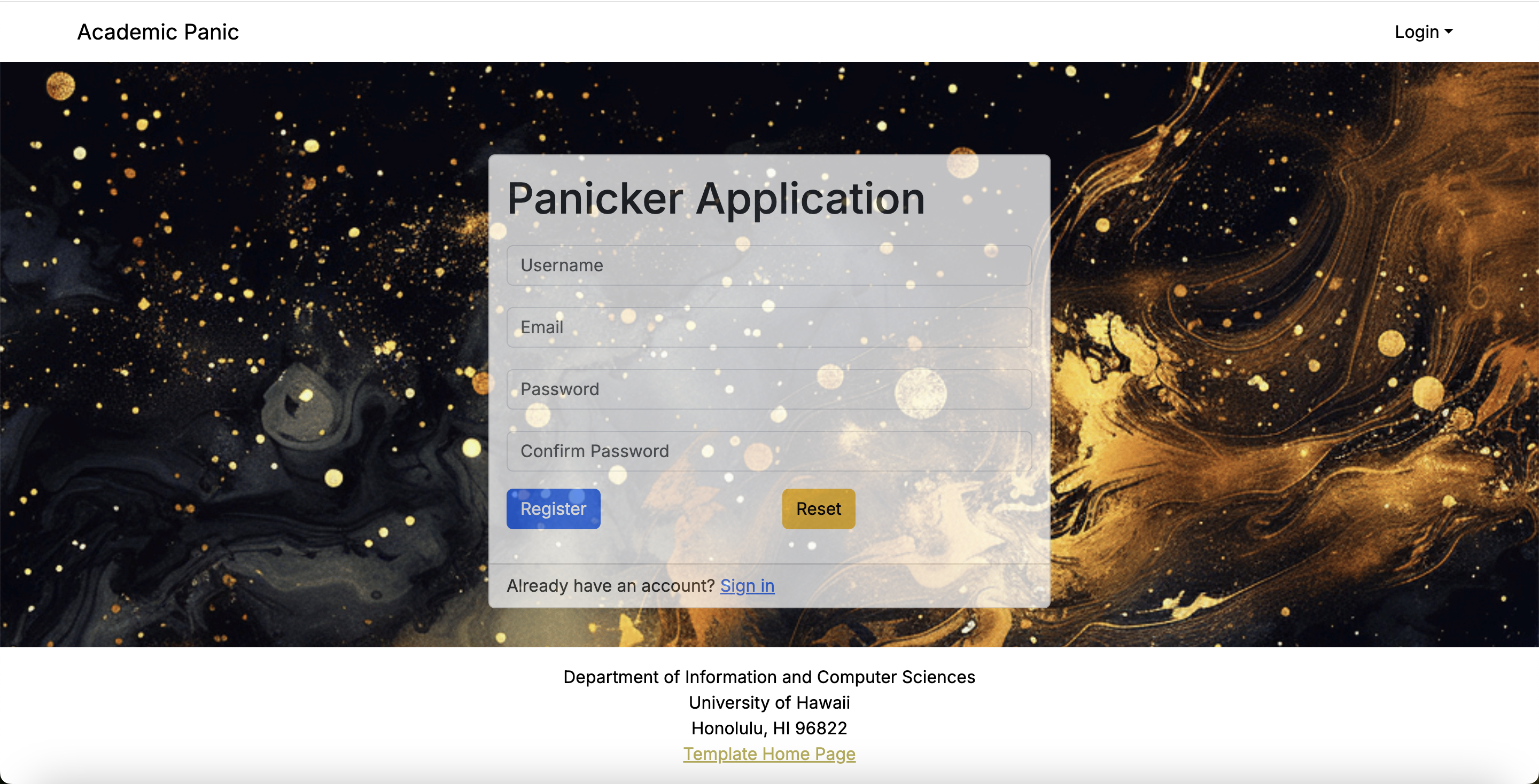
Log In Page
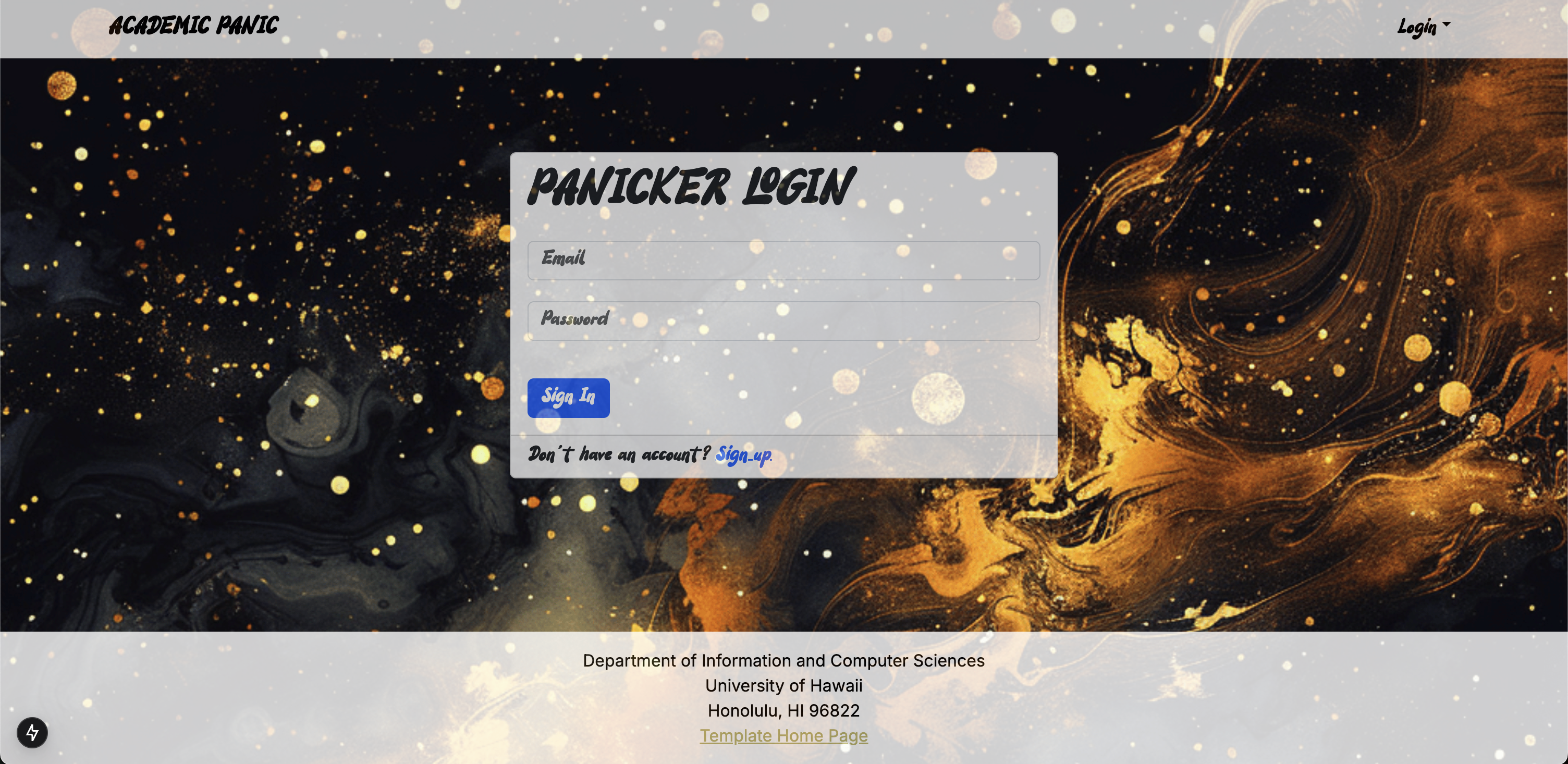
Add Course Page
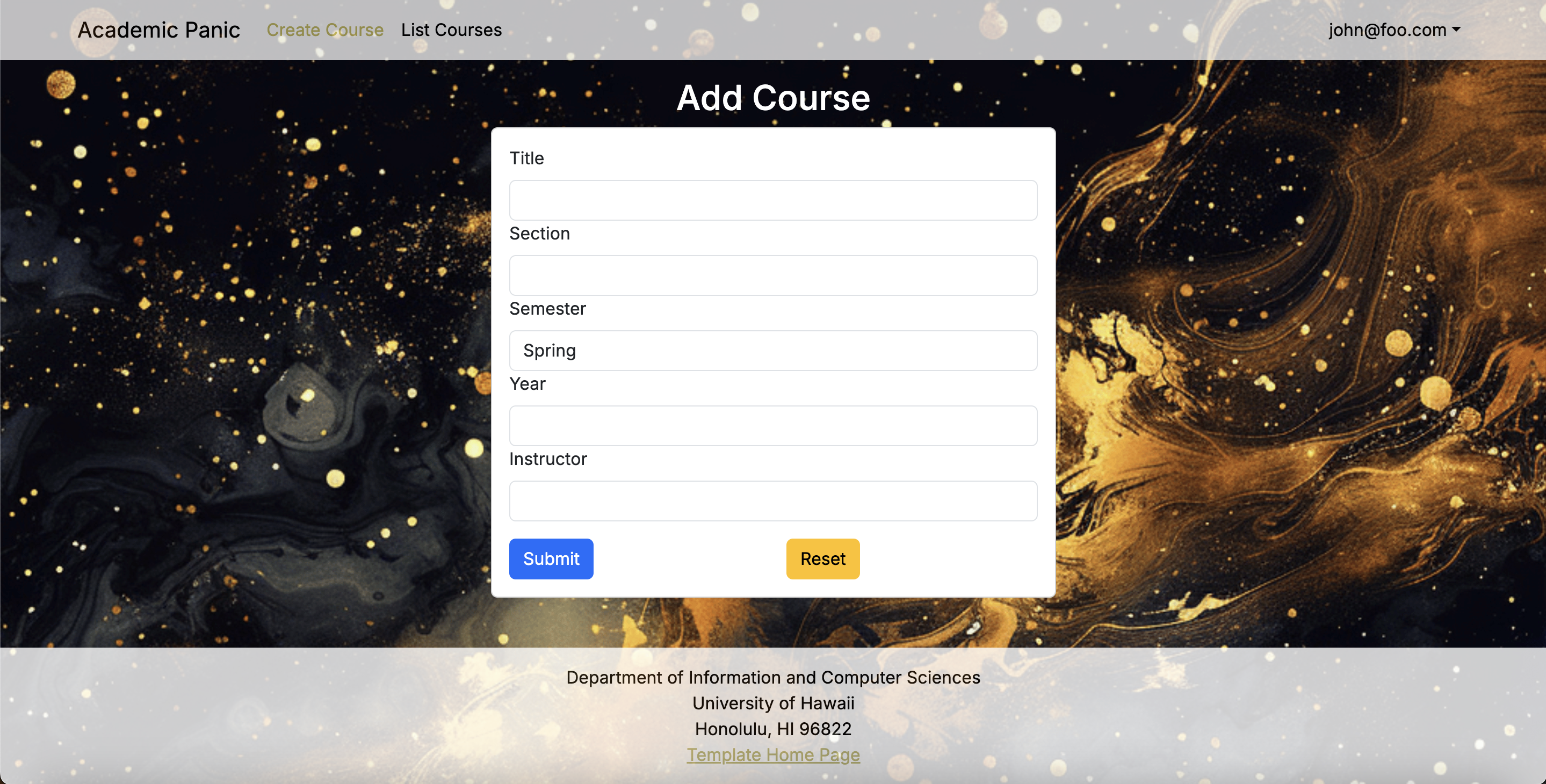
Agreement Page
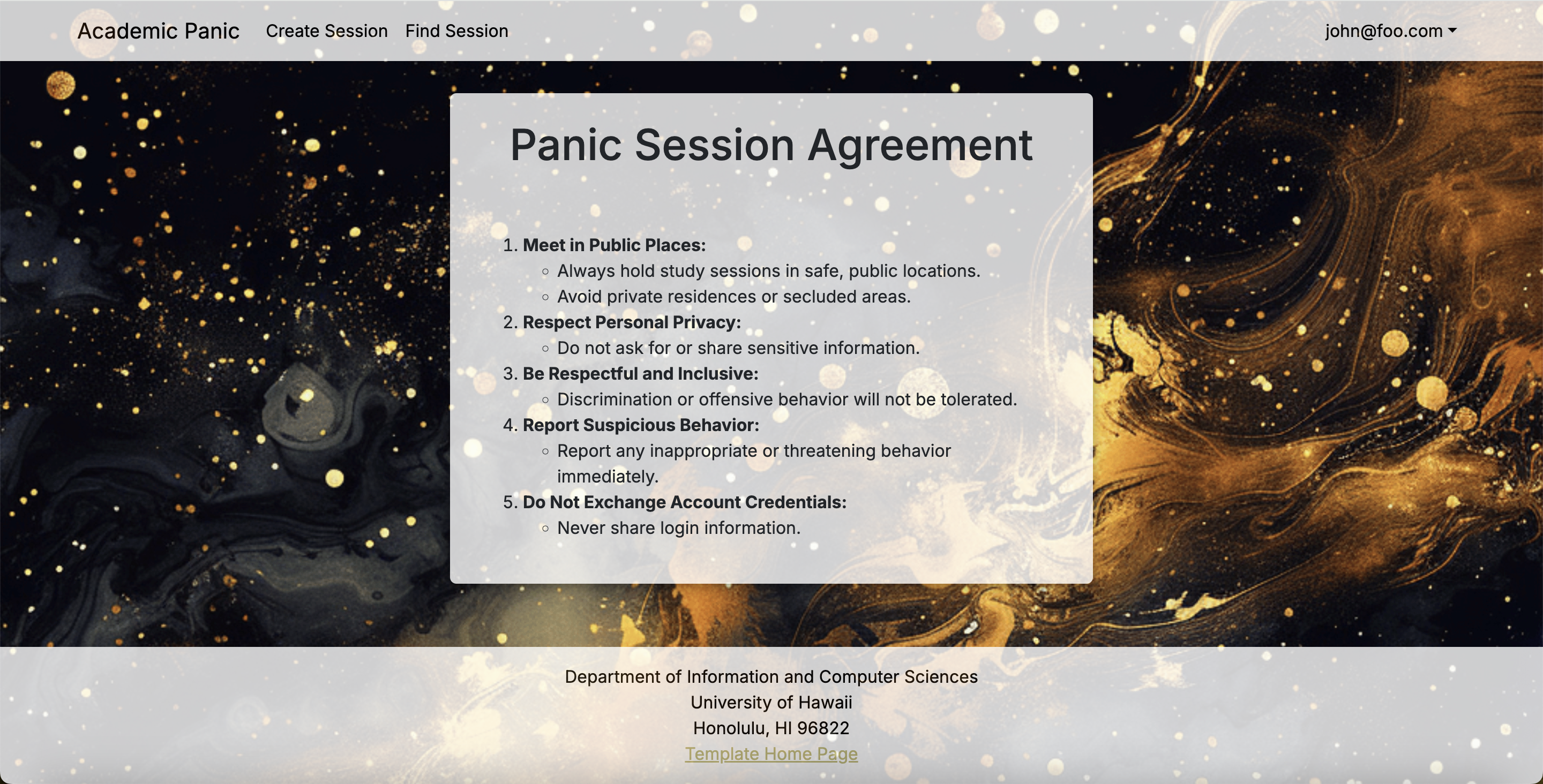
Milestones
M1 Project Page - Milestone 1 Issues
M2 Project Page - Milestone 2 Issues
M3 Project Page - Milestone 3 Issues
Deployment
Our application is deployed on vercel in the following link, Academic Panic
Community Feedback
To see how others view our application, we had other people try it and give us their thouhgts. Overall the feedback was pretty positive. Most people who responded really liked the concept of what this application was doing and wishes they had something like this when they were in their earlier years in college. A lot of them believing that this application has a lot fo promise to build upon and has potential to make a lasting impact on the student body academically and socially. However, we were also given good feedback as to how to make the application even better. Some gave suggestions that were given to us was to add a google calendar system, a google meets feature for online study sessions, touch up the pages to look more like the mock up, adding a notification system, etc. Overall, they felt that this app has lots of potential and really supports the initative behind it.
Technologies Used
Academic Panic is built upon the nextjs-application-template, which employs the following technologies:
- React for component-based UI implementation and routing,
- React Bootstrap as a CSS Framework for UI design,
- Next.js as a web framework built on top of React with additional structures, featuers, and optimization,
- React Hook Form for form development,
- NextAuth.js for user registration, authorization, and authentication,
- Sweet Alert for successful/failed database updates, and
- ESLint for consistent code quality using the Next.js ESLint Rules and the AirBnB Javascript Style Guide.
Additionally, we will use Vercel as our deployment platform.
Developer Guide
1. Project Overview
Mission Statement
- To help students transform their study habits by connecting them with peers for smarter, more effective learning through shared insights and collaborative teaching.
Core Features
- Creating, joining, and viewing study sessions.
- Displaying past and current classes.
- Allowing students to express their level of interest or struggle in topics.
- Allowing students to limit study sessions to friend-requested peers only.
Target Audience
This web application is intended for college students in STEM at the University of Hawaii at Manoa, including TAs. This web application is not intended for University staff to create accounts and use in class as a mandated tool. Professors caught using this web application as part of class in a mandatory way will be banned if reported.
2. Technical Specifications
- Technology Stack:
- Frontend: React, Next.js
- Backend: Node.js
- Database: PostgreSQL, Prisma
- Hosting and Deployment: Vercel, GitHub
- APIs:
- Google Calendar
3. System Architecture
- Diagrams: Include a high-level system architecture diagram showing how different components interact (frontend, backend, database, etc.).
- Data Flow: Document the flow of data (e.g., user creating a session, data storage, retrieval).
This image is temporary and will be recreated.
4. Feature Details
Paniker Application
- Technical Implementation: Using the
Userdata structure in the Prisma Schema. Ausernamefield was added to allow users to create unique identifiers viewable by other users.
Add Course
- Technical Implementation: Propagates course modifications to other app pages like
Add StuffandEdit Stuff. -
- Future Feature: Enforce students to verify their enrollment through transcripts or student ID.
Create Session
- Technical Implementation: Allows users to modify the session model [a structure that is based on the model course structure] in the Prisma Schema.
User Agreement
- Technical Implementation: Prompts users to agree to safety guidelines upon creating or joining a session, regardless of friendship status. Encourages vigilance against malicious users.
Reporting Page
- **Technical Implementation: Allows users to report suspicious activity. Reported users may be suspended for investigation. Includes proactive monitoring for users with suspicious activity.
- Future Feature** Create an algorithm that detects suspicious behavior [based on certain parameters] and adds users who meet criteria to a suspicious user list. If this user is reported they will automatically be kicked from Academic Panic. Kicked suspicious users will have a month to contest the report.
- Students who report users will have the oppertunity to opt for the report to be sent to the campus police to keep on file.
View Sessions
- Technical Implementation: Renders a single row in the Session table. See
listSession/page.tsx. Allows users to view publicly tagged sessions.
Student Panic Boards
- Technical Implementation: Displays current and past courses, current sessions, and related public sessions on a private dashboard visible only to friends.
5. Database Schema
These graphs represent the dependencies in our database.
Schema Prisma
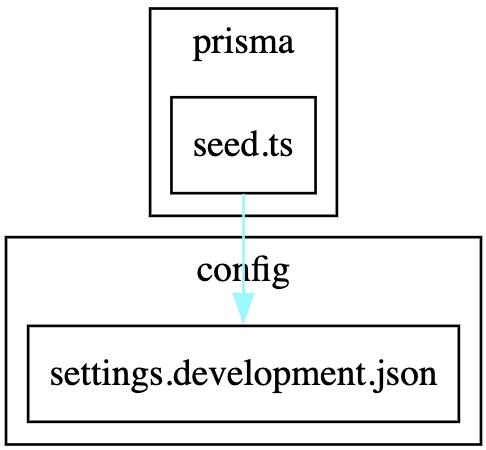
Application

Components
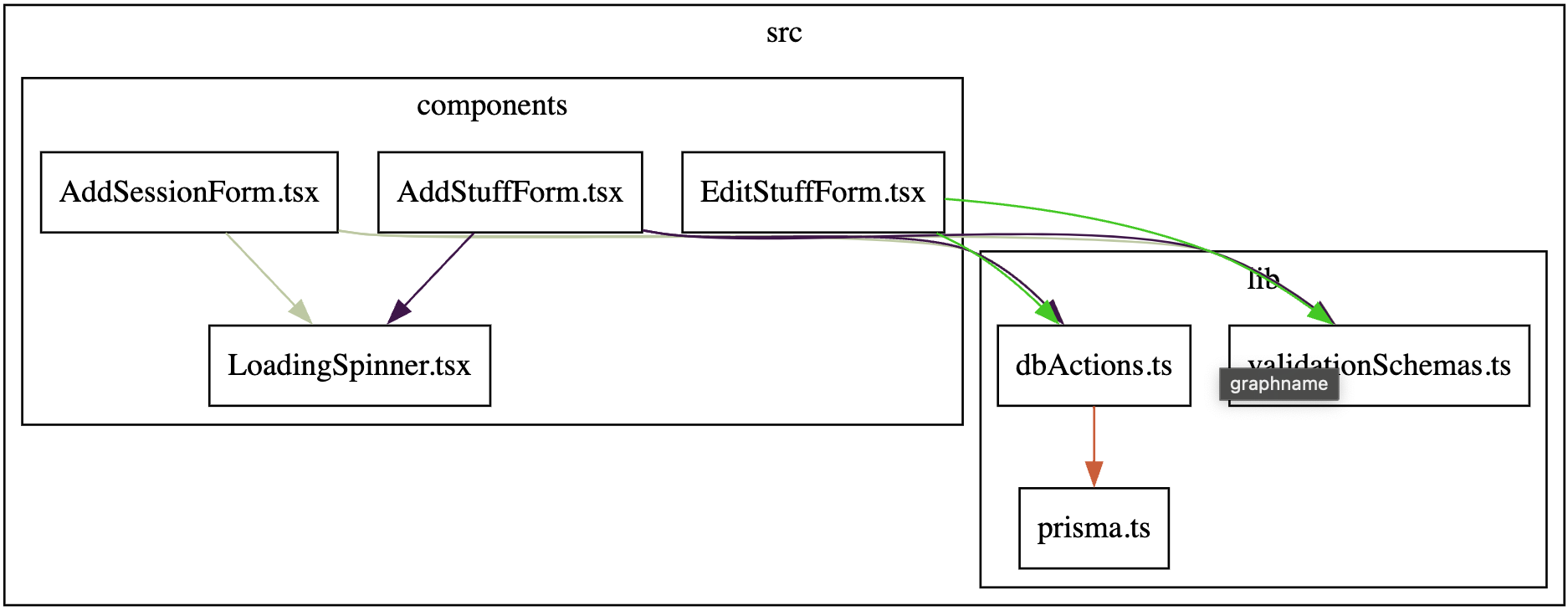
Utilities
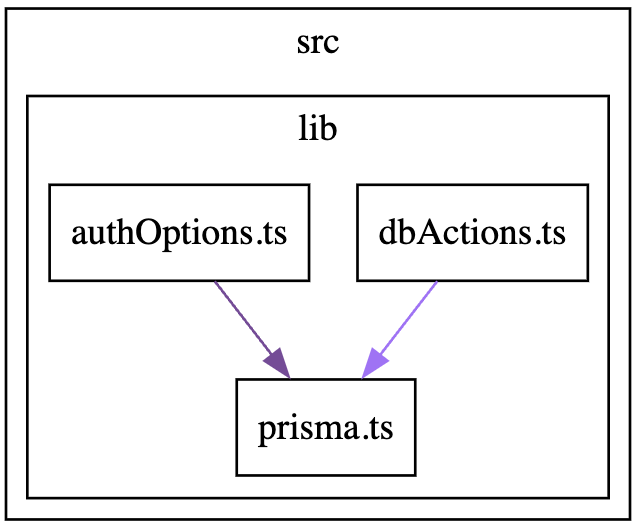
API
Application Layout
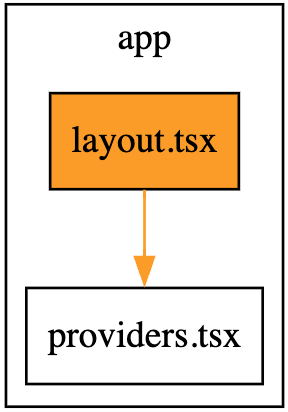
6. Development Workflow
Documentation In Code
- Use ESLint to ensure consistent code style.
- Comments in code should be clear and concise. For pieces of code that require more detailed explanation your comment must begin with the keyword: RATIONALE. This will allow for easy searching on github.
Variable Naming
- Use backslashes when possible. Otherwise use stars and make it look pretty
- Use camelCase for variable names:
- Examples:
userName,sessionId
- Examples:
- Types should start with an uppercase letter:
- Example:
User,Session
- Example:
- Avoid ambiguous names. Use descriptive identifiers:
- Good:
courseName - Bad:
cn
- Good:
- Add headers for structures/functions etc.. briefly explaining parameters and functionality
File and Folder Organization
- Group related files in appropriately named directories:
- Example:
components/ pages/ utils/
- Example:
- Name files in lowercase with hyphens for separation:
- Example:
session-manager.js
- Example:
Commenting Guidelines
- Use comments to explain non-obvious logic and intent.
- For detailed explanations, start comments with the keyword
RATIONALE. - Standard format for functions:
```javascript
/**
- @brief Adds a new session to the database.
- @param {string} sessionName - Name of the session.
- @param {Date} startTime - The session start time.
- @details Uses Prisma ORM to interact with the database.
- @return {Promise
} - True if the operation succeeds, false otherwise. */ ``` - Align comments in blocks:
EXAMPLE:
memset (&if_, 0, sizeof if_); // Initialize the interrupt frame. if_.gs = is_.fs = if_.es = if_.ds = if_.ss = SEL_UDSEG; // Set the segment registers. if_.cs = SEL_UCSEG; // Set the code segment register. if_.eflags = FLAG_IF | FLAG_MBS; // Set the EFLAGS register success = load (file_name, &if_.eip, &if_.esp); // Load the executable
- Keep it Nelson [ Professor Mark Nelson Documentation Style ]
7. Setup Instructions
- Go to the Academic Panic Repo https://github.com/Academic-Panic/academic-panic-application.git
- Clone the repository
- cd into Academic Panic’s app directory and install dependecies with: npm install
- Run the development server: npm run dev
- Lint the code: npm run lint
8. Testing Guidelines
- testing frameworks and tools: Playwright, ESlint
- Instructions for running tests: State by state tests are required due to the
limitations of playwright.
9. Deployment Guide:
- Steps to deploy the application to production: Milestone 1, Milestone 2, Milestone 3.
- Tools for continuous integration and deployment (CI/CD): Github
10. Future Development
- Description: Google Calendar for student session reminders. -Technical Implementation: The Google Calendar API is a programmatic interface that allows authorized applications to interact with Google Calendar data. It can be used for: Event management, Calendar management, Integration, Automation, and Data access.
- You can access the Google Calendar API through: Explicit HTTP calls and The Google Client Libraries.
- To enable an API in Google Calendar, you can
- Go to the API Console
- Select a project or create a new one
- Open the console left side menu and select APIs & services, and then select Library
- Click the API you want to enable
- Click ENABLE
- Dependencies: Libraries, frameworks, or APIs involved.
- Description: Enforce Enrollment
- Techincal Implementation: Enforce students to verify their enrollment through transcripts or student ID.
- Description: Suspicious Behavior Reporting Page
- Technical Implementation:
- Create an algorithm that detects suspicious behavior [based on certain parameters] and adds users who meet criteria to a suspicious user list. If this user is reported they will automatically be kicked from Academic Panic. Kicked suspicious users will have a month to contest the report. Students who report users [specifically users who have harrased them in IRL] will have the oppertunity to opt for the report to be sent to the campus police to keep on file. All students are encouraged to report suspicious behavior to campus police, in relation to Academic Panic users engaging in suspicious or malicious behaviors.
- Technical Implementation:
- Description: Course Rating System
- Technical Implementation:
- Students will be able to rate courses annonymously. This includes a rating system that evaluates the course material, textbooks, homework, difficulty, professor, resource accesibility. The intention for the course rating system is place the power of transparency back in the students hands and hold the university and professors accountable while also preparing future students.
- Academic Panic will be using algorithms that do not allow for foul language. Students will be encouraged to remain professional for the sake of credibility and seriousness.
- Technical Implementation:
limitations or areas requiring optimization:
### Security
- Limitations:
- Vulnerabilities to SQL Injection, XSS, CSRF, or data breaches.
- Improper user authentication or session management.
- Optimization:
- Use prepared statements and parameterized queries to prevent SQL injection.
- Sanitize and validate all user inputs.
- Implement HTTPS, secure cookies, and proper CORS policies.
- Use modern authentication practices (e.g., OAuth, JWT).
11. Collaboration Guidelines
### Contribution guidelines for new developers:
- Academic Panic will be made available for Universities to use for their student body.
- Universities will be expected to follow the original intention for Academic Panic:
- Academic Panic was created for students by students.
-
Academic Panic does not support professors intending to use the app as part of their curriculum or in any way that contradicts our mission statemnent.
For details, please see http://ics-software-engineering.github.io/nextjs-application-template/.